our account profile contains your login credentials, as well as various account settings and notification preferences. If you ever need to update your profile, start by navigating to your account menu and clicking Profile settings.
Topics
- Edit profile
- User information
- Avatar
- Username
- Name and email
- Account details
- Organization and language
- Account type and type of workplace
Edit profile
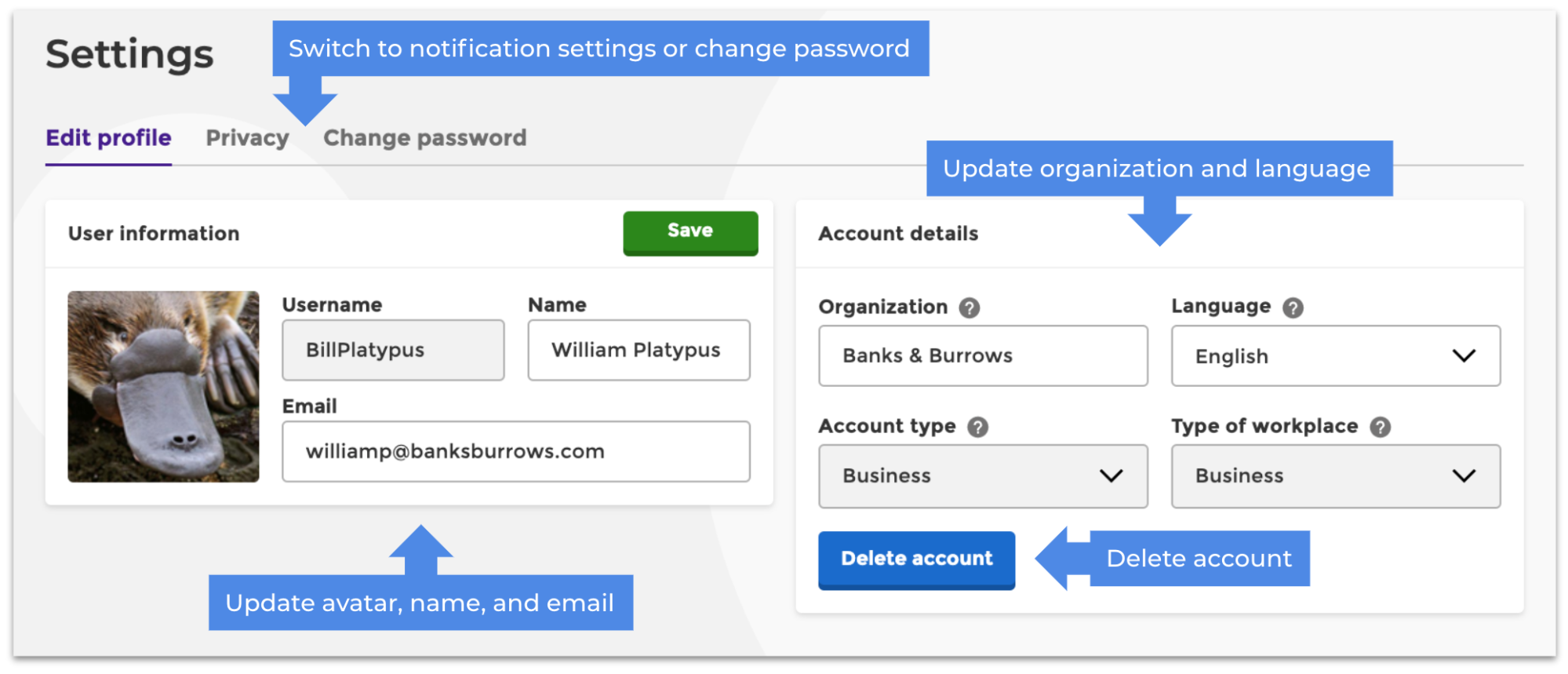
User information
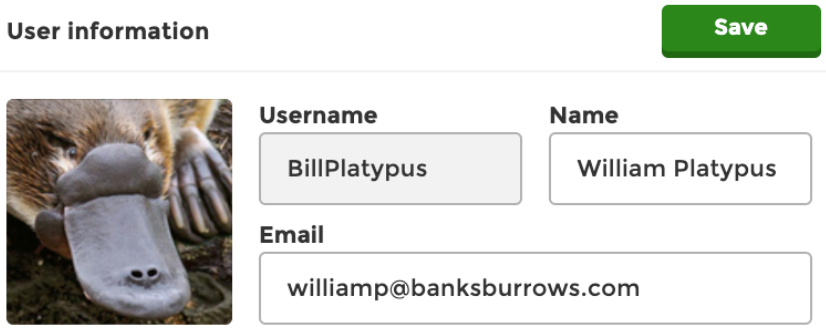
Avatar
How to add an avatar
-
Click “Add picture” in the user information section of your profile settings.
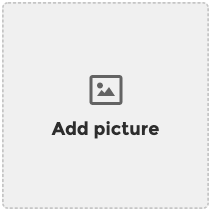
-
Upload an image from your computer.
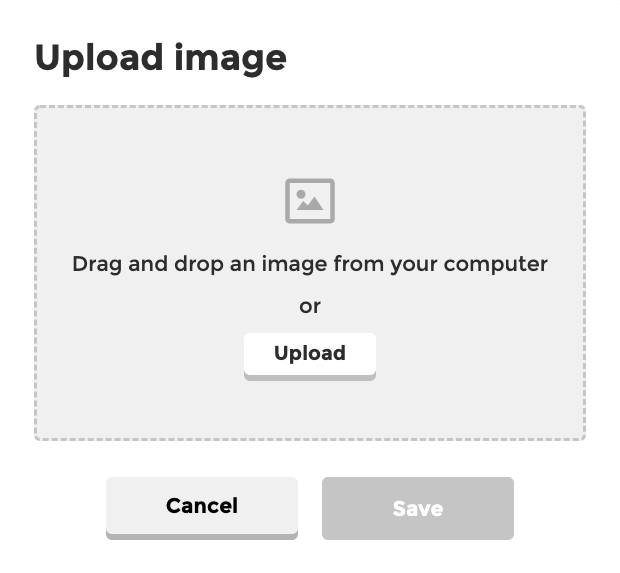
Note: PNG, JPEG, or GIF files (RGB mode) only, no larger than 10MB or 3264x3264. -
Zoom and drag your image to crop as desired.
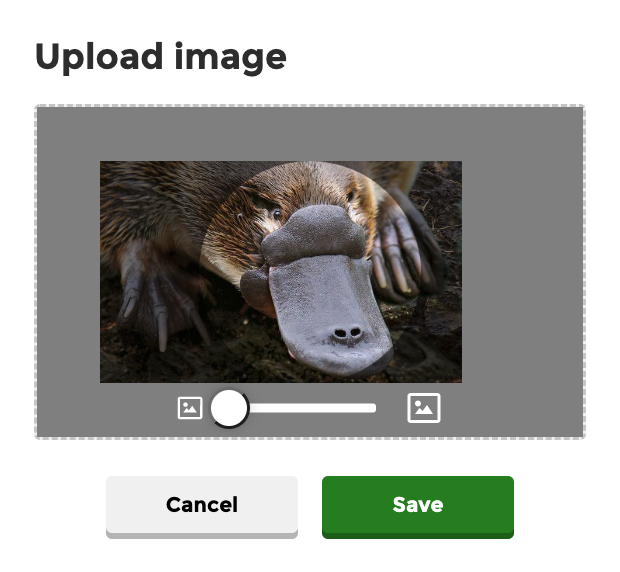
-
Click “Save”.
How to remove an avatar
Hover over your avatar and click “remove”.
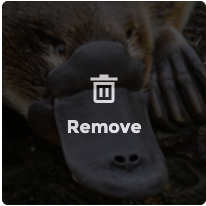
Username
Usernames can be changed once every twelve months.
How to change username
-
Click the pencil button next to your username.
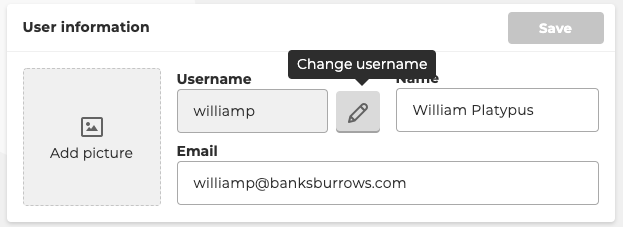
-
Type a new username, or click the blue wand button for a suggestion.
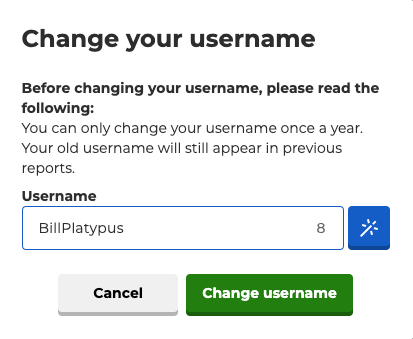
- Click “Change username”.
Name and email
How to update your name or email
Type in the desired name or email and click “Save”.
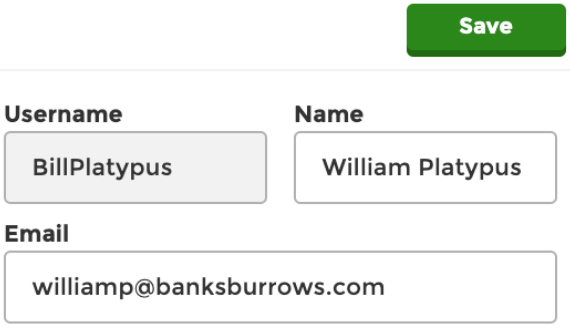
Account details
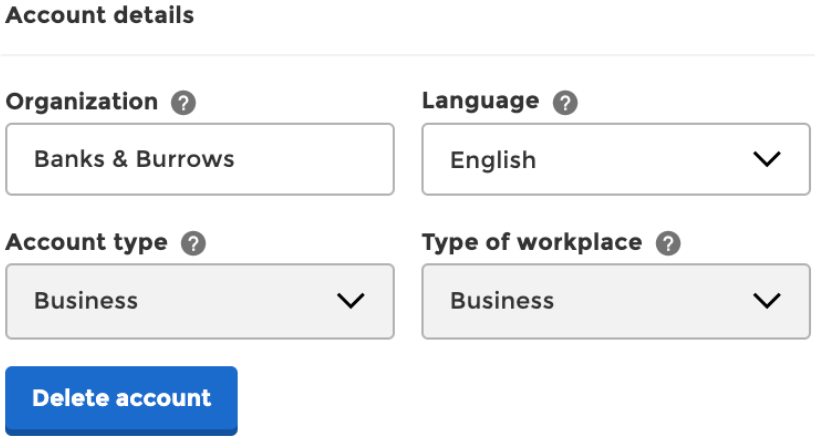
Organization and language
How to update your organization and language
Type in your desired organization name or choose your desired language from the drop-down menu.
![]()
Account type and type of workplace
Your account and workplace type determine the features available on your account.
Be careful when you alter them. Certain account and workplace types cannot be changed back.
![]()
| Read more about changing your account type here: How to change account type |

Comments
0 comments
Please sign in to leave a comment.